Want to add a Google Maps to your WordPress website? Looking for an easy way to give directions to your next event?
Table of Contents
Google Maps Widget: Quick Review
The Google Maps Widget enables users to embed Google Maps to widgetized areas on their WordPress websites. The plugin also has a premium version that offer advanced functionality.
If you’d like to read a bit more about the Google Maps Widget, be sure to check out Ivan’s review on WPColt. And if you’d like to try it out for yourself, you can refer to my Google Maps Widget tutorial where I explain how to configure its widget and give you a preview of the final result.
A Developer’s Perspective
As a developer, I’m not particularly fond of the Google Maps Widget. Most of the features you get with the free plugin can be implemented just as easily without installing an extra plugin to your site. If your client wants to embed a simple Google Map in their site for the sole purpose of offering directions or showing different locations then you’re better off doing it manually.
In my experience, embedding Google Maps in WordPress using a plugin isn’t worthwhile. This is mainly because the client won’t be updating the address/location very often and they don’t need an easy-to-use plugin to simply display the map. In addition to this, the Google Maps Widget doesn’t let you embed an interactive map into your site if you’re using the free plugin. However, if you embed the Google Map manually, it will be interactive.
Pros
- Opens up the map in a lightbox effect.
- Customization options for the map’s color scheme and pins.
Cons
- Doesn’t let you embed interactive maps.
An Average User’s Perspective
As an average user, I like how the Google Maps Widget is intuitive and easy to use. Once I activated the plugin, its widget options were automatically added to my Widgets page. From there, I was able to set a custom size for the map and customize its appearance – all from within the widget’s configuration options.
The Google Maps Widget also lets you choose from four different map types and set the zoom level. I especially liked how easy it was to install and setup. It saved me from having to mess around with my theme’s files or outsource the task to a WordPress developer.
Pros
- Very easy to set up.
- Lets you customize your maps appearance and pins.
- Lets you add text above and below the map.
Cons
- The Google Map isn’t interactive on your site.
To Sum It Up
As a developer, if your client needs to update their embedded Google Map’s address frequently and doesn’t mind having a screenshot up instead of an interactive map, you should definitely use the Google Maps Widget.
And if you’re an average user who’s looking for an easy way to embed a simple map to their site, Google Maps Widget is worth trying out. It’s easy, it’s customizable, and your visitors will love it!
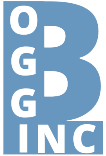










Leave A Comment